Parent access to mySandburg portal
If you’re a dependent and need to give your parent(s) access to mySandburg, the person proxy allows you to authorize someone to view/modify your school financial and financial aid records. You can designate one or more persons as a proxy, and grant each proxy permission to view and act on your information. For example, a proxy may view and make a payment on your account, or submit information required from the financial aid office.
When you create a proxy, you and your proxy will receive email notification letting them know they have access to your account at Sandburg and providing their login credentials with a link to your mySandburg account.
How do I choose my proxy?
- Login to mySandburg; choose Campus Applications; then choose Student Self-Service.
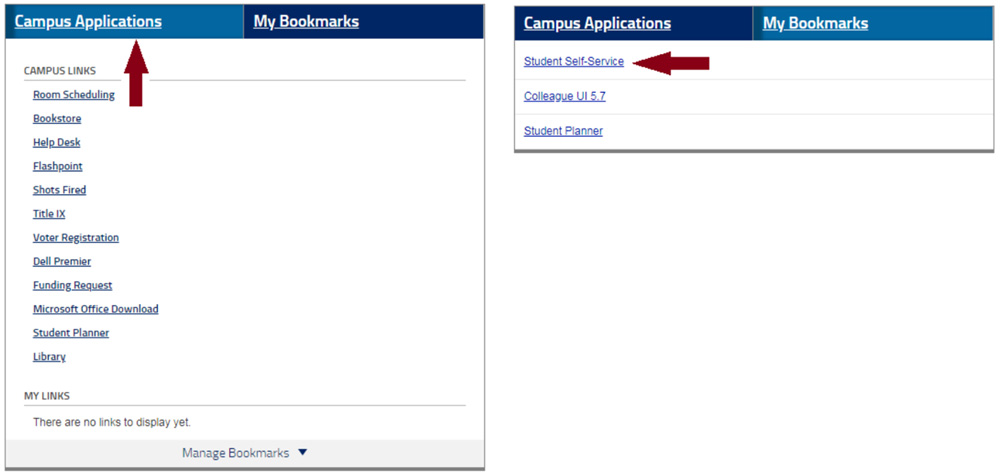
- Select your name, then choose View/Add Proxy Access from the drop-down menu.
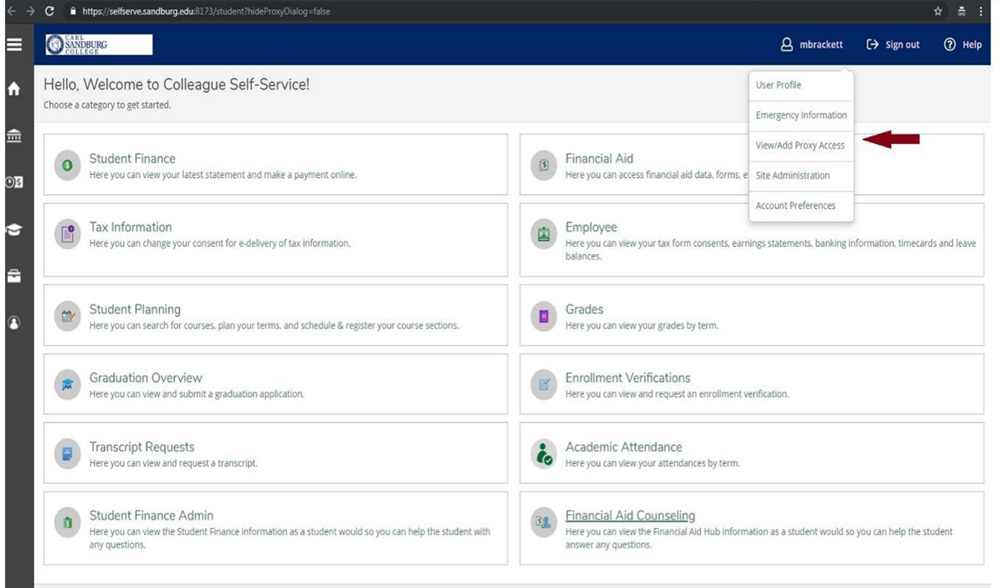
- Since you’ve not yet been assigned a proxy, you’ll receive this message.
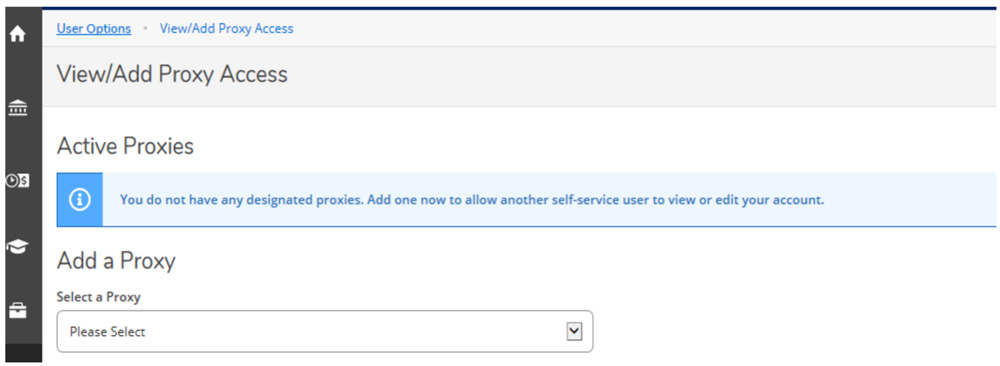
- Select the drop-down list under the Add a Proxy / Select a Proxy section to see everyone eligible to be your proxy. Only people with an email address and an approved relationship to you are listed. Select your proxy from the list. If the person you want to add isn’t on the list, follow these steps.
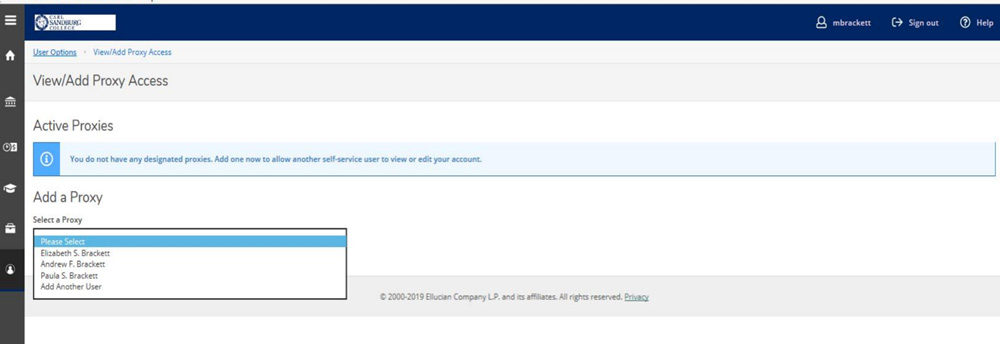
- If you select someone from the drop-down list, specify what your proxy is allowed to see. Then agree to the disclosure agreement, and click save.
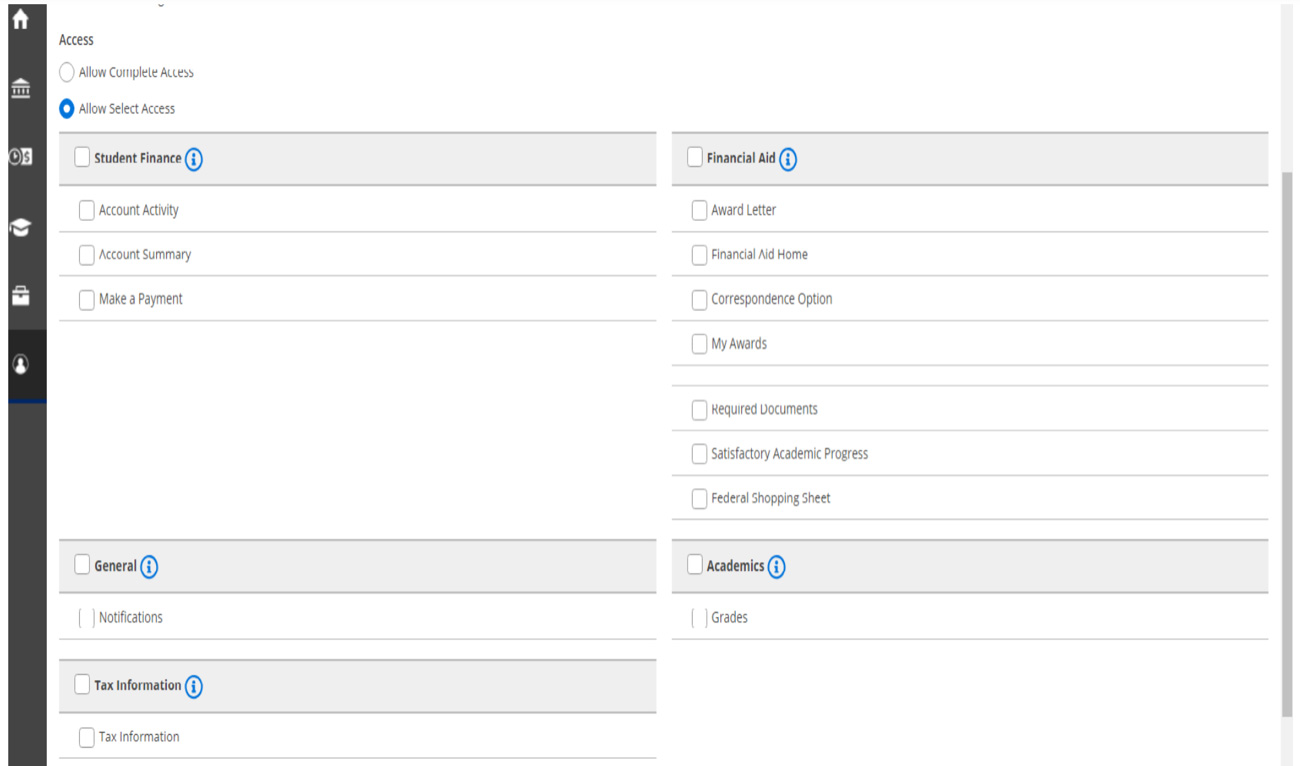
- That’s it! You and your proxy will receive email notification letting them know they have access to your account at Sandburg and providing their login credentials with a link to your mySandburg account.
How do I add someone who’s not listed in the system?
- If you want to add someone who’s not on the list, click Add Another User, and fill in the required information about your proxy. Set the access you want, agree to the disclosure agreement, and then click save.
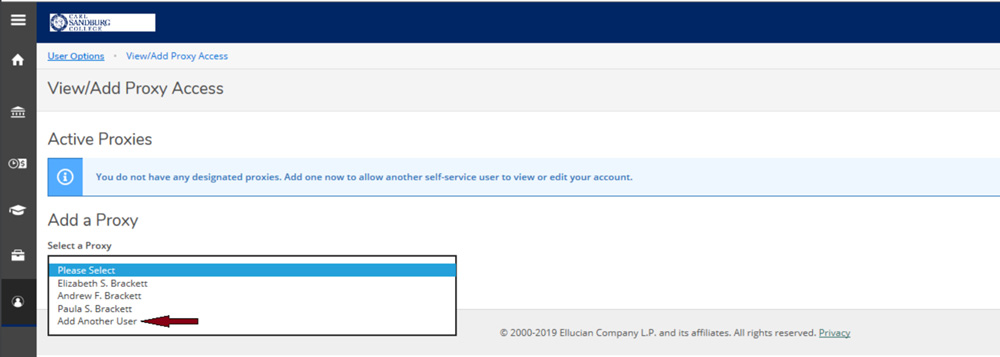
- You’ll receive this message if your proxy is located in the database. Click continue to add your proxy.
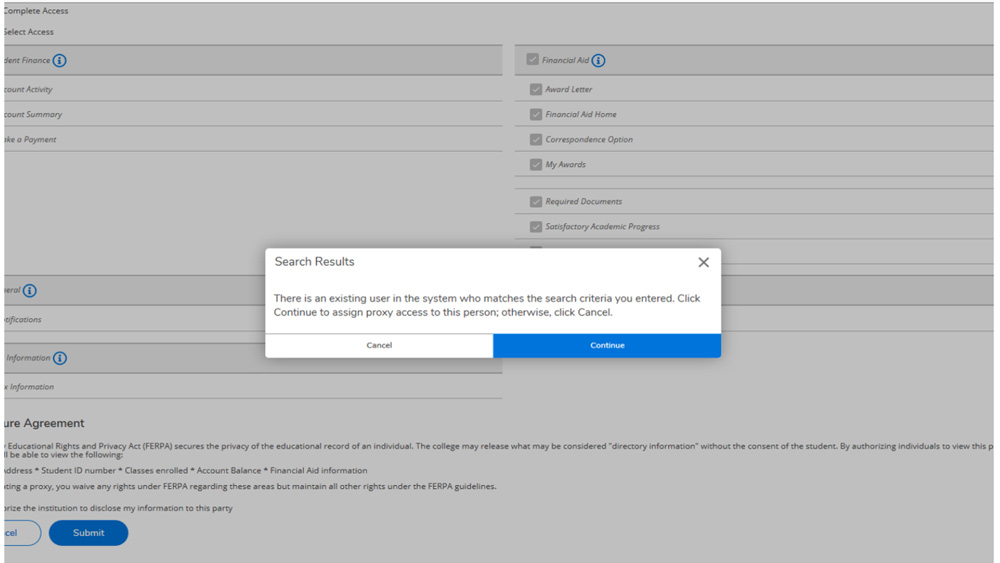
- You’ll receive this message if this person isn’t in the database. Click continue to add your proxy.
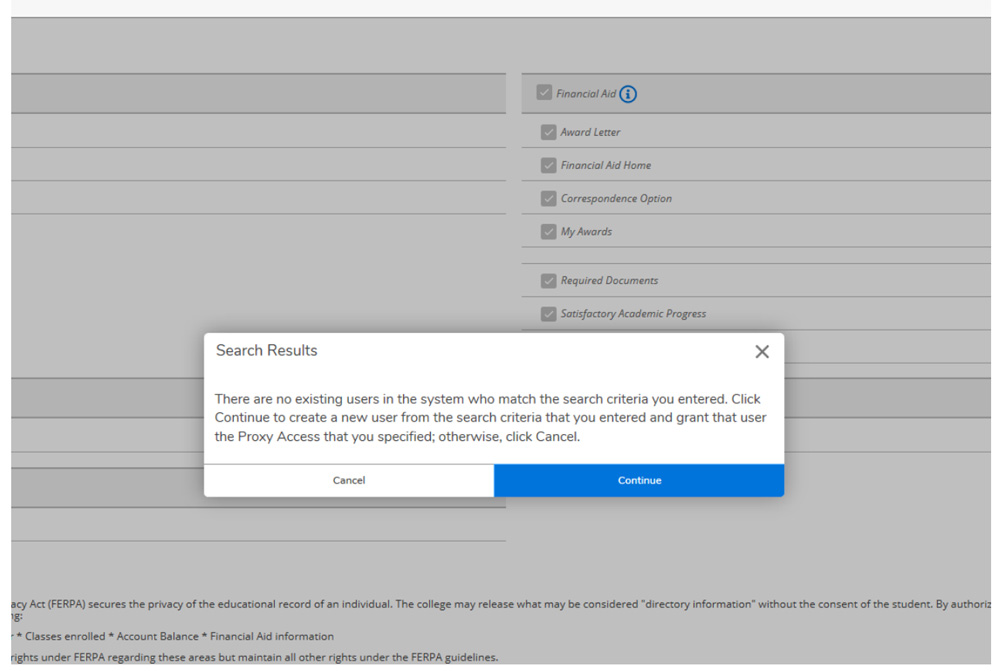
- You’ll receive this message if more than one person fits your search criteria. If you click continue, we’ll review the request to determine which person will be designated your proxy. Please allow 24 hours for the review.
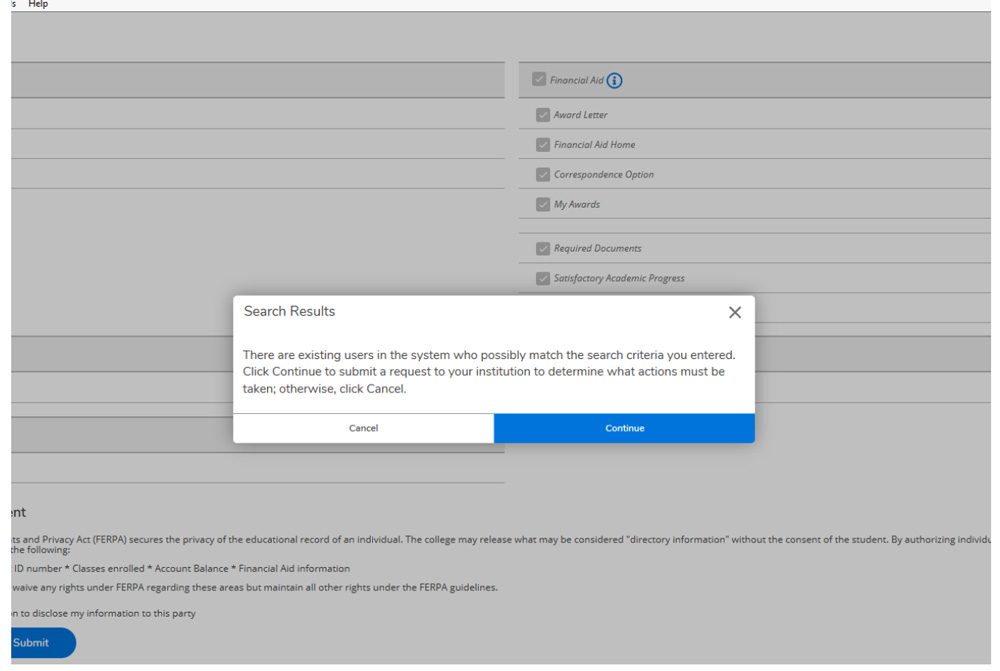
What does your proxy do now?
- Your proxy should use the link they received in the notification email to access mySandburg, and login with the credentials provided.
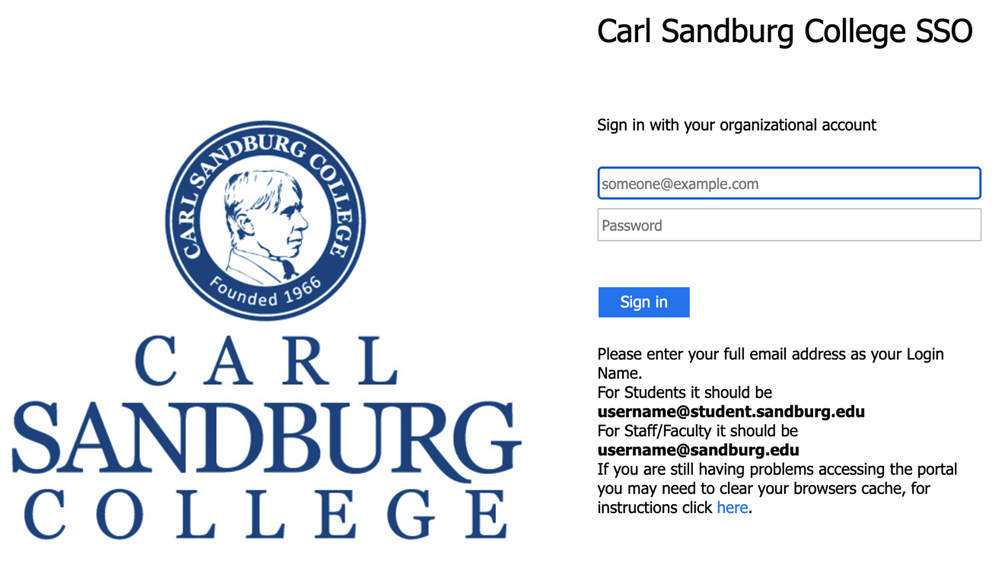
- After your proxy logs in to mySandburg, they’ll have the choice of who to sign in as: them or you. If they’re acting as your proxy and want to see your info, they should select your name. The page displays a banner at the top to remind them they’re acting as a proxy to you (the student).
Email student development, or call 309.341.5275 with any questions regarding this process.
© 2025 Sandburg. All rights reserved. / website by SURFACE 51
